Using Airtable to make calls
Step 1: To access the clients calling base, in your dashboard, click the "Client Information tab.
You will notice the "Calling List" column. Here are the links that we will use to access their calling base.
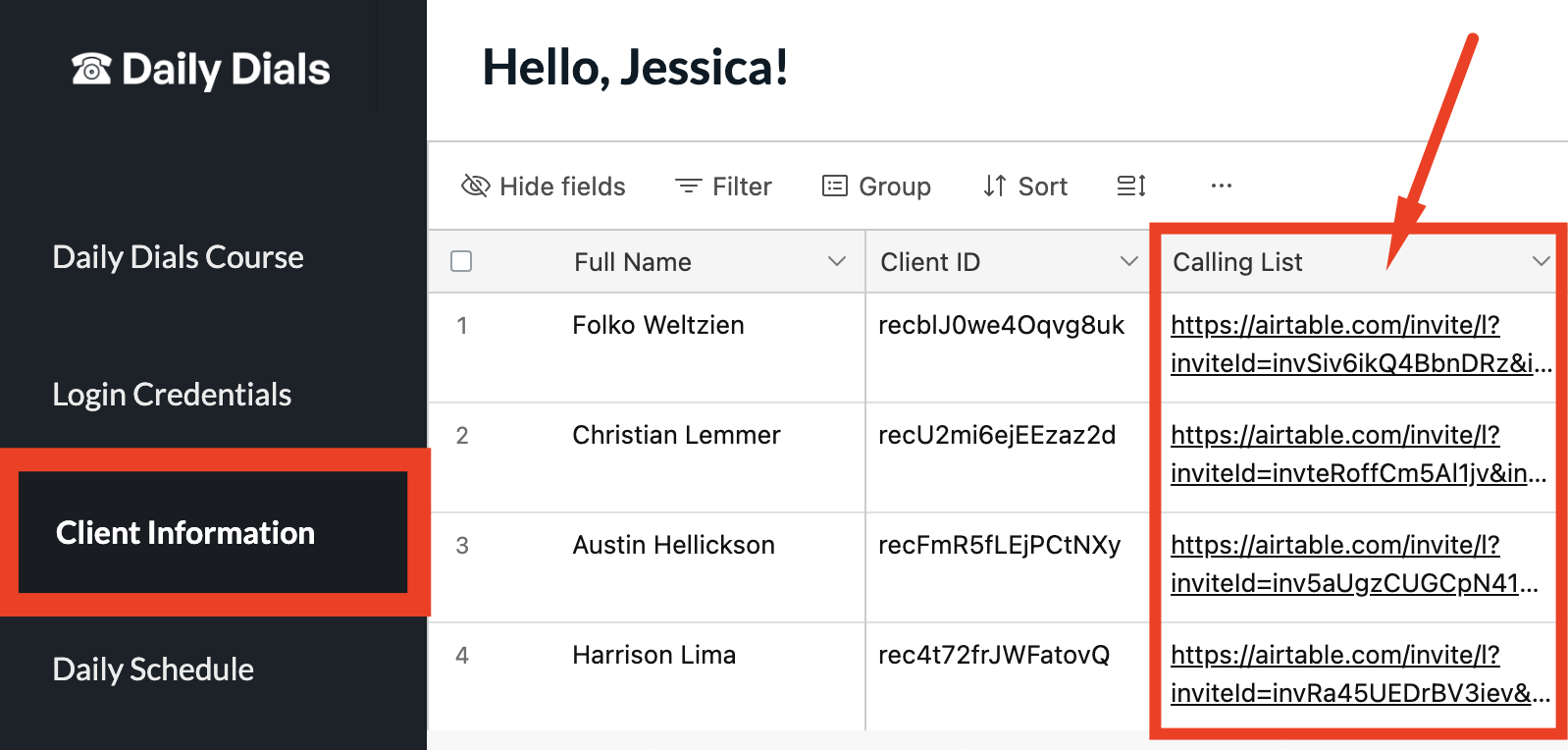
Step 2: Log in to our DialPad account
Once you have downloaded Dialpad on to your computer, please log in to your dialpad account with the login credentials found in your dashboard. They can be found in the section below.

Step 3: Next, after you have logged in to the DailPad Web App, please visit the Chrome Web Store and download the Dialpad Chrome extension.
You HAVE to be using Google Chrome browser. You also HAVE to use the exact same Chrome profile each time you call because the Chrome extension is linked to a specific Chrome profile.
Click on this link to download: https://chromewebstore.google.com/dialpad-extension
Click on this link to download: https://chromewebstore.google.com/dialpad-extension

Step 4: A popup will appear, click "Add extension"

Step 5: Next, click on the extensions button and click the pin needle next to the Dialpad Extension.

Step 6: RIGHT CLICK with your curser on the Dialpad extension so that the dropdown appears below it.
Click on the button "Options".

Step 7: A new window should open in Chrome.
Follow the screenshot instructions below by clicking on the dropdown and select from the dropdown "CHROME APP".
After clicking "CHROME APP", at the bottom of the popup, click "Save", as seen in the image below.

Step 8: Exit out of this tab.

Step 9: Let's verify you set up the Dialpad extension correctly.
Thank you! Your submission has been received!
Oops! Something went wrong while submitting the form.
